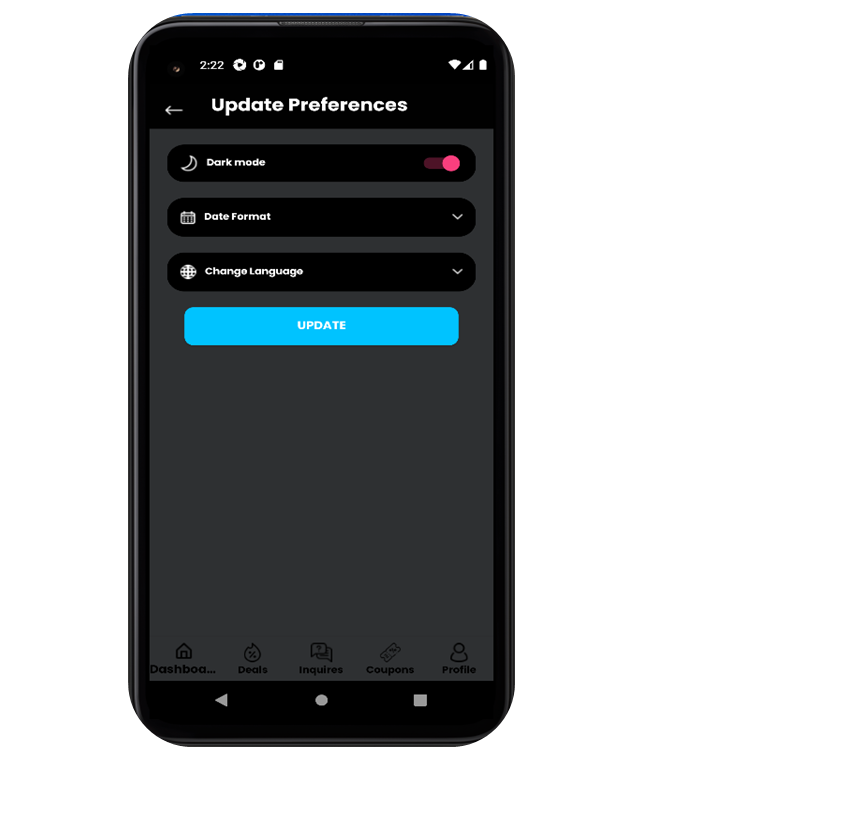Help & Tutorials
Deal Referral is an app to get information about the best deals,
coupons and offers. The Deal Referral app helps you check out
the best deals, offers and coupons and make inquiries to make
your shopping decisions easier and more efficient.
To do inquiry for deals follow below steps:
To do inquiry for deals follow below steps:
- Sign Up and Sign in to Deal Referral.
- You will see the account dashboard page as shown in
below picture, where you can click on "Inquiry
Request" or click on "Inquires" on lower side to do
inquiry for deals.
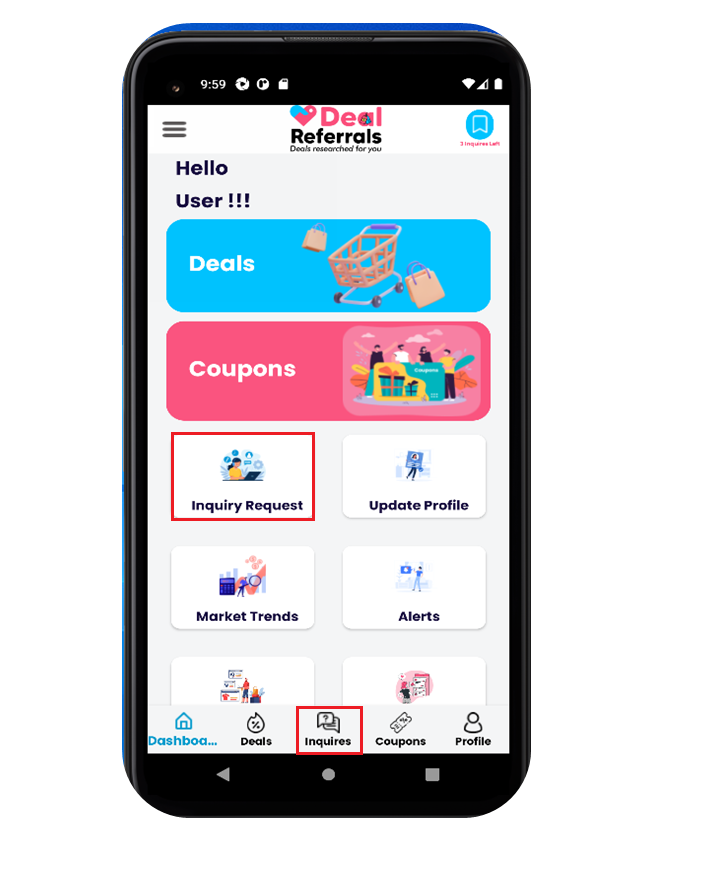
- After clicking on one of the above mentioned buttons,
you will jump to the "Inquiry Request" page where you
can click on "+" button on lower right corner to
start adding inquiry for deals.
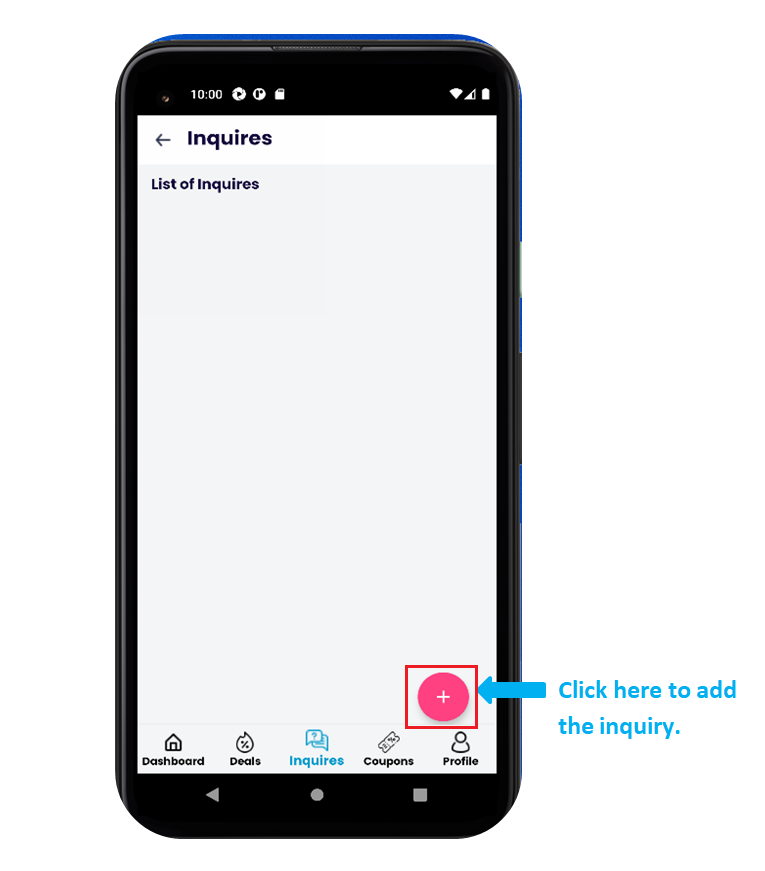
- After clicking on "+" button, you will see the
Inquiry Request question page. Enter your inquiry and click
on submit.
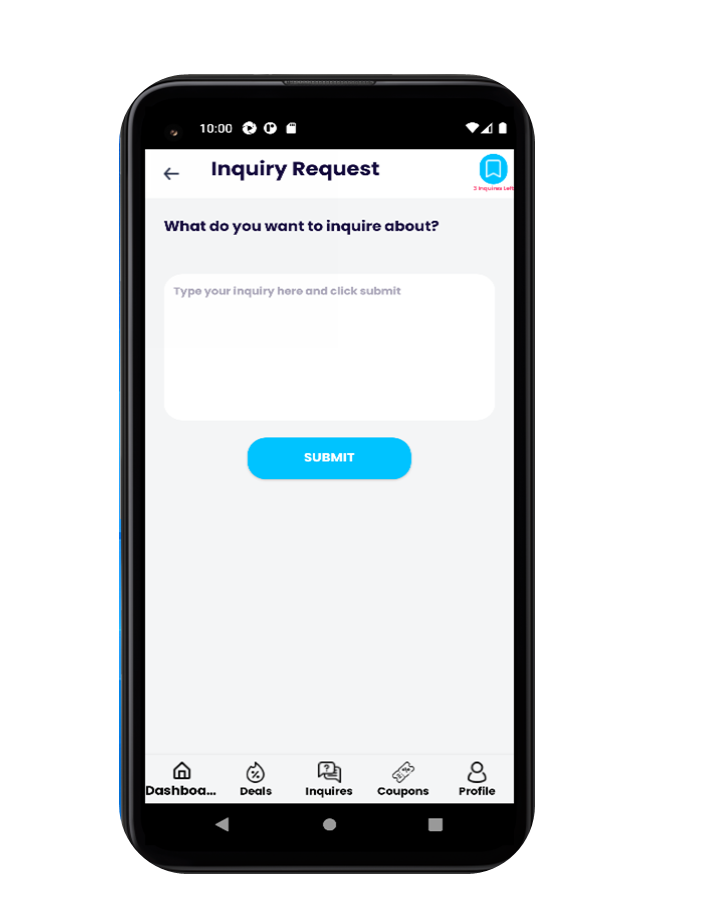
- Now we have finished adding inquiry to Deal Referral.
If you want to open the inquiry, click on "Pen"icon.
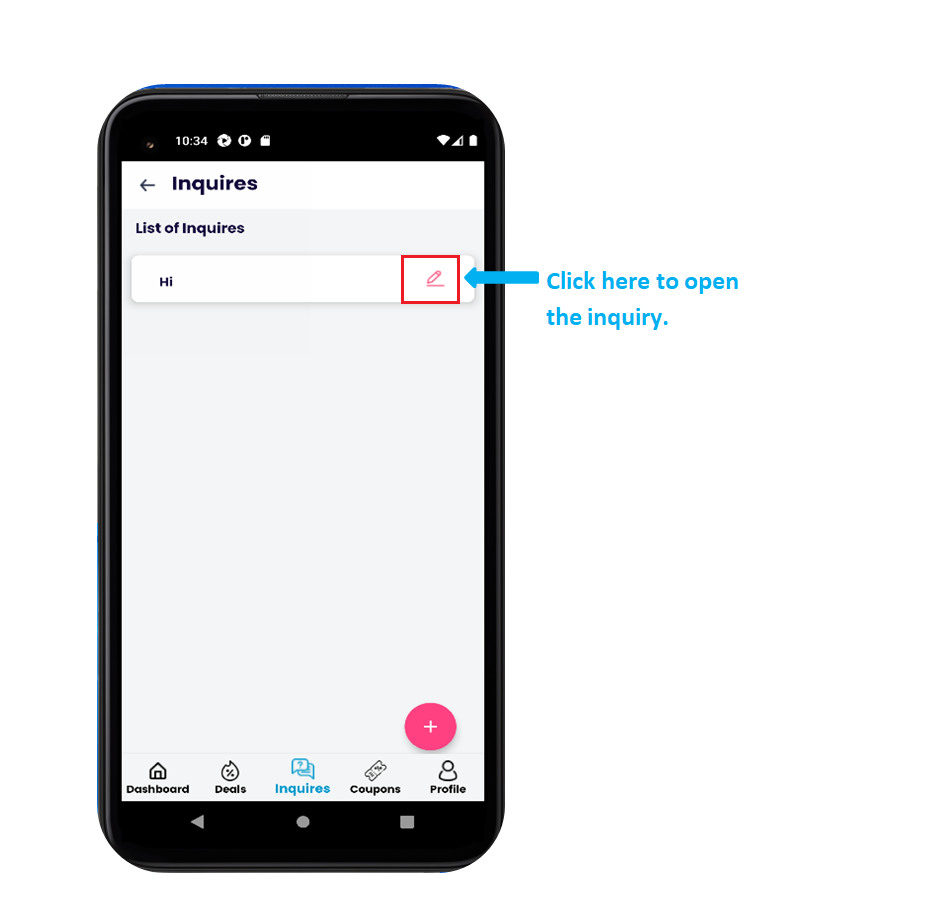
- Log In in Deal Referral, make sure you already have a Deal Referral account.
- Click on "Update Profile"icon as shown in
below picture.
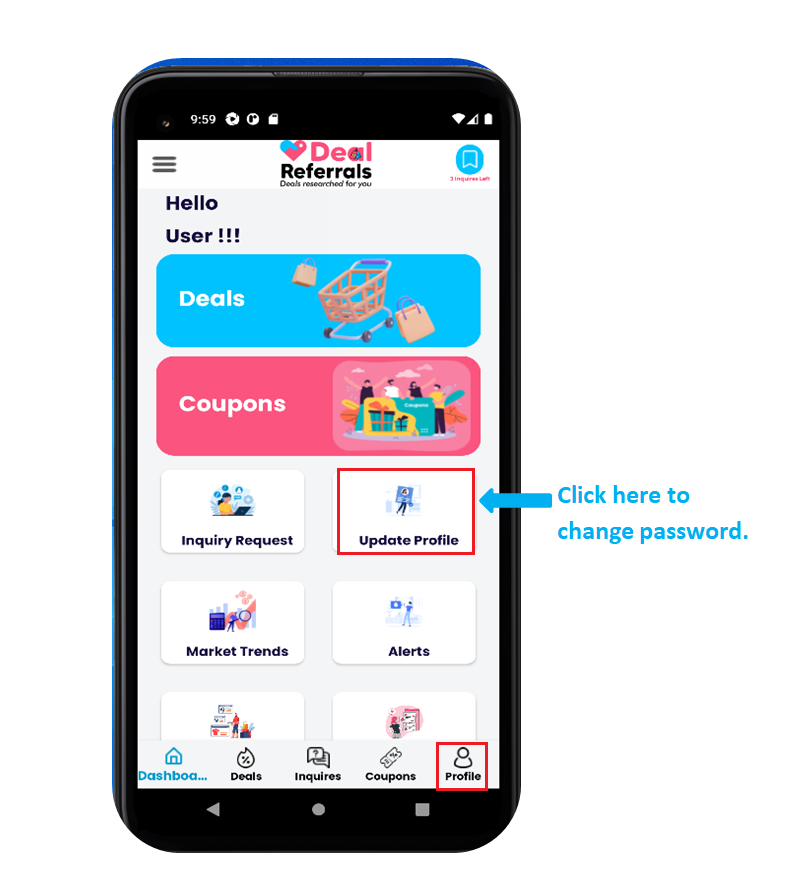
- After the above step you will see below shown page to
enter your Old password and New password, and then click on
"Update".
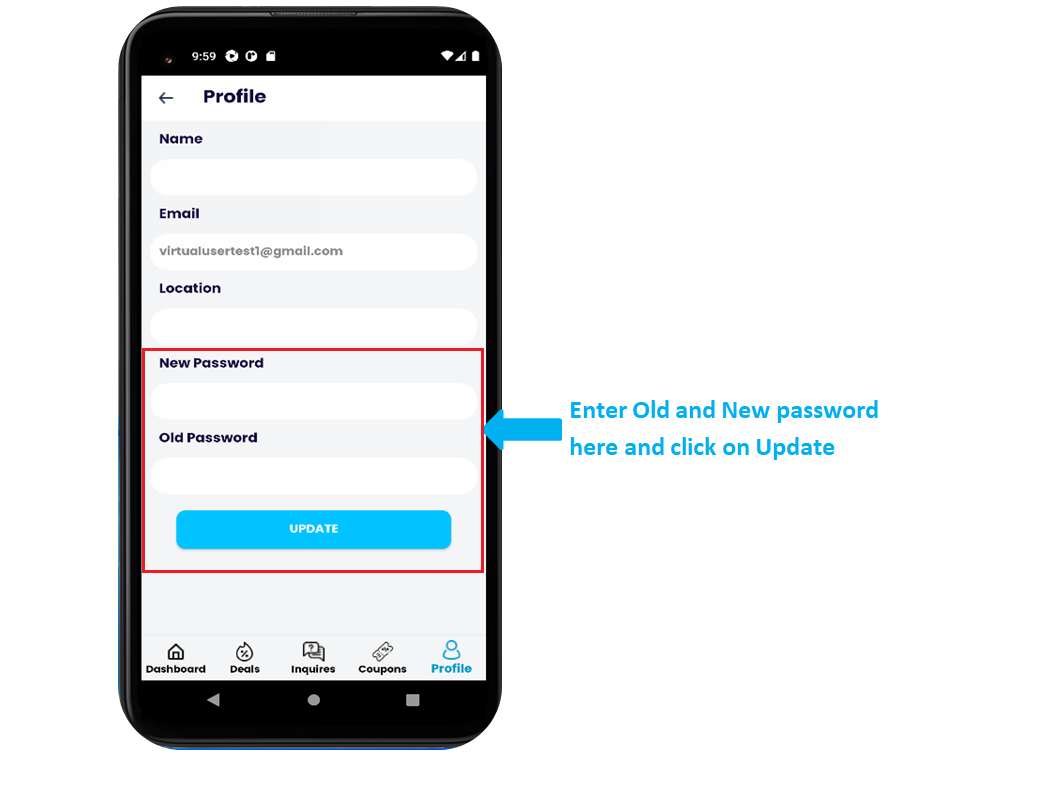
Deal Referral provides the option to change the language as
preferred by the user.
To change language follow below steps:
- Log In to Deal Referral and make sure you already
have a Deal Referral account.
- Click on the Icon at upper left corner highlighted in
below picture. You will see the "Update Preferences"
option.
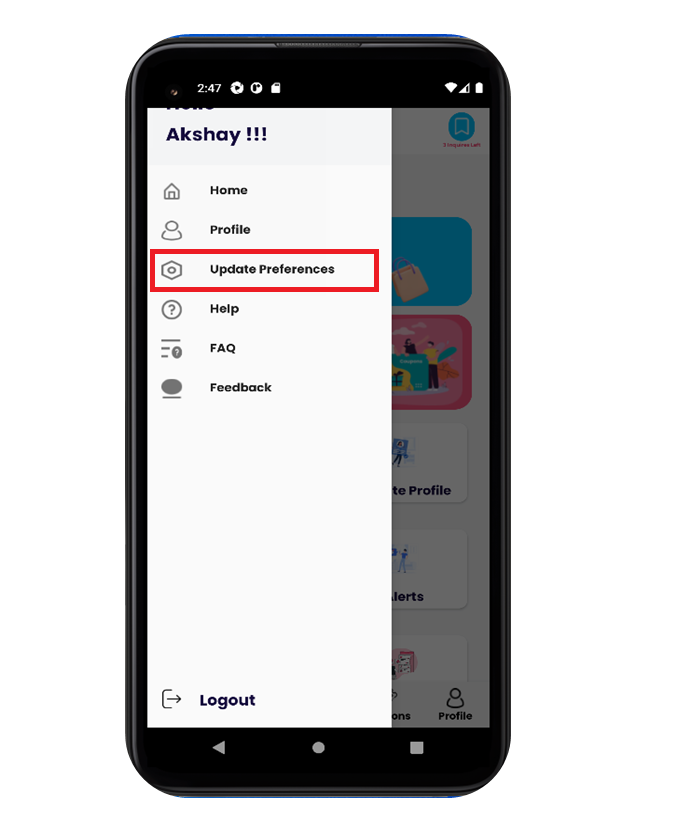
- Click on the "Update Preferences" you will see
the "Update Preferences" page where "Change
Language" option is available. Select your preferred
language and click on "Update" button.
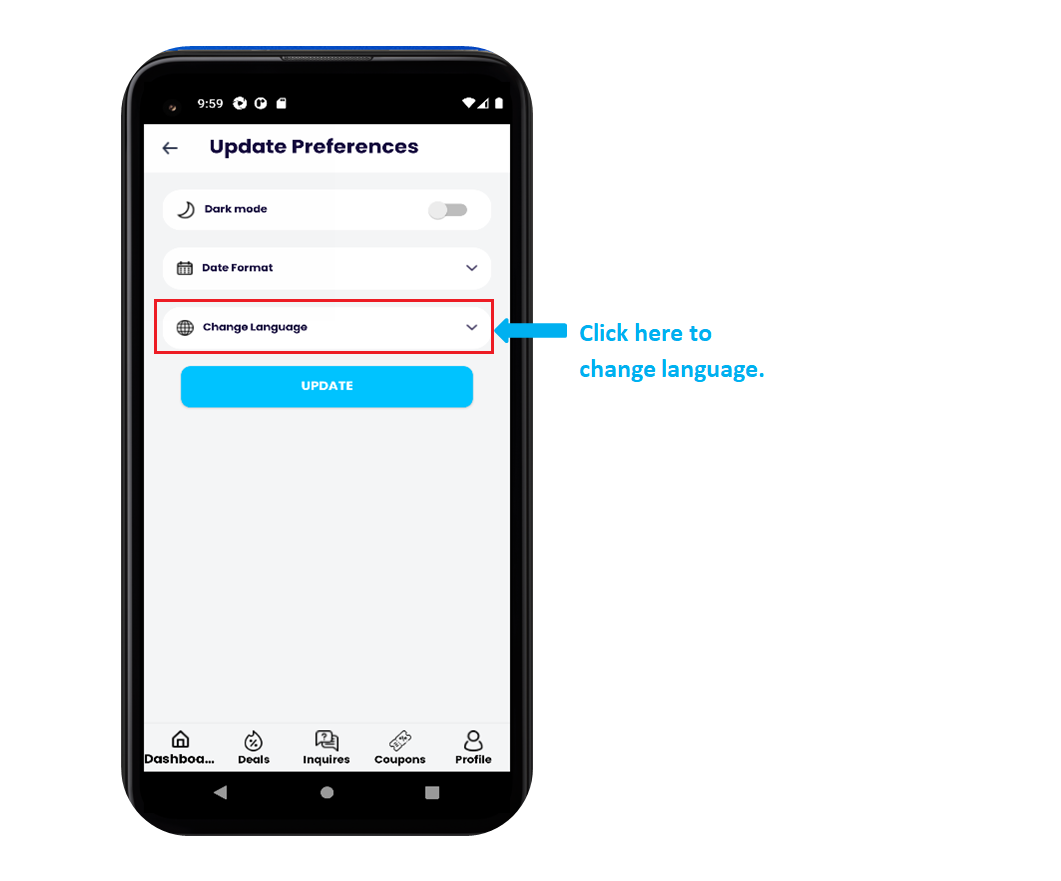
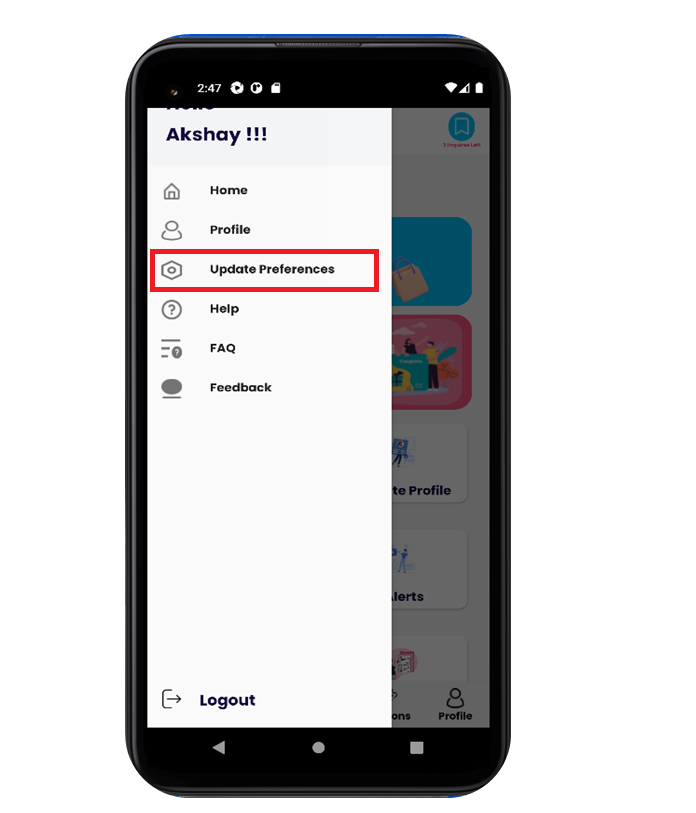
To switch to Dark theme follow below steps:
- Log In to Deal Referral.
- Click on the Icon at upper left corner highlighted in
below picture. You will see the "Update Preferences"
option.
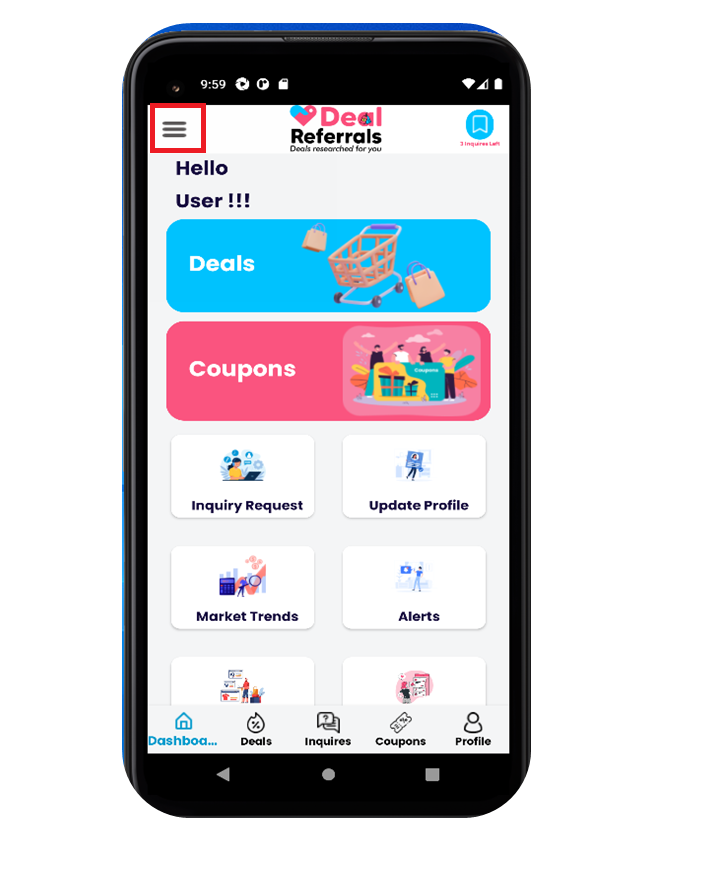
- Click on the "Update Preferences" you will see
the "Update Preferences" page where "Dark
mode" option is available.
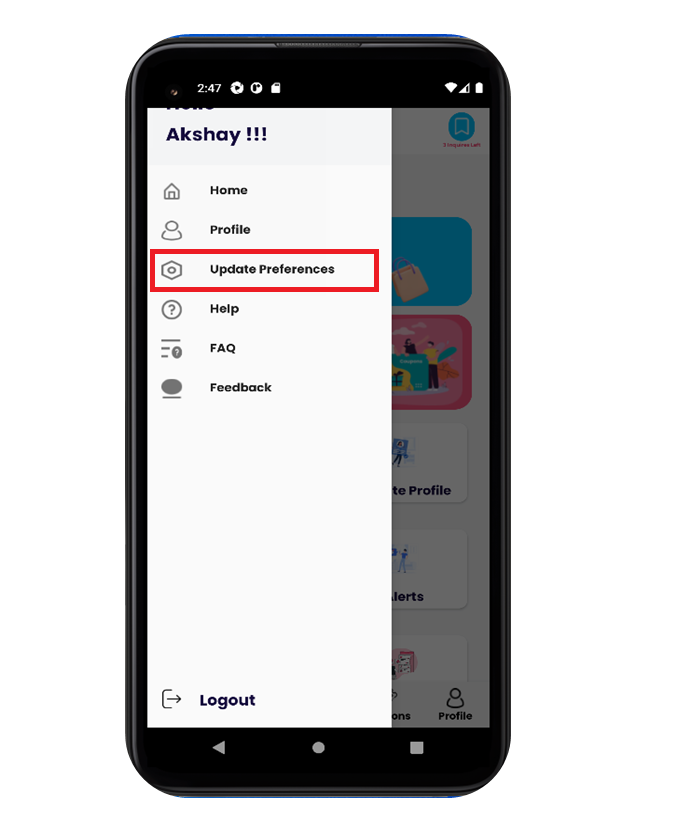
- By default the Dark theme toggle button is Off,
so now click to turn On and click on Update
button.
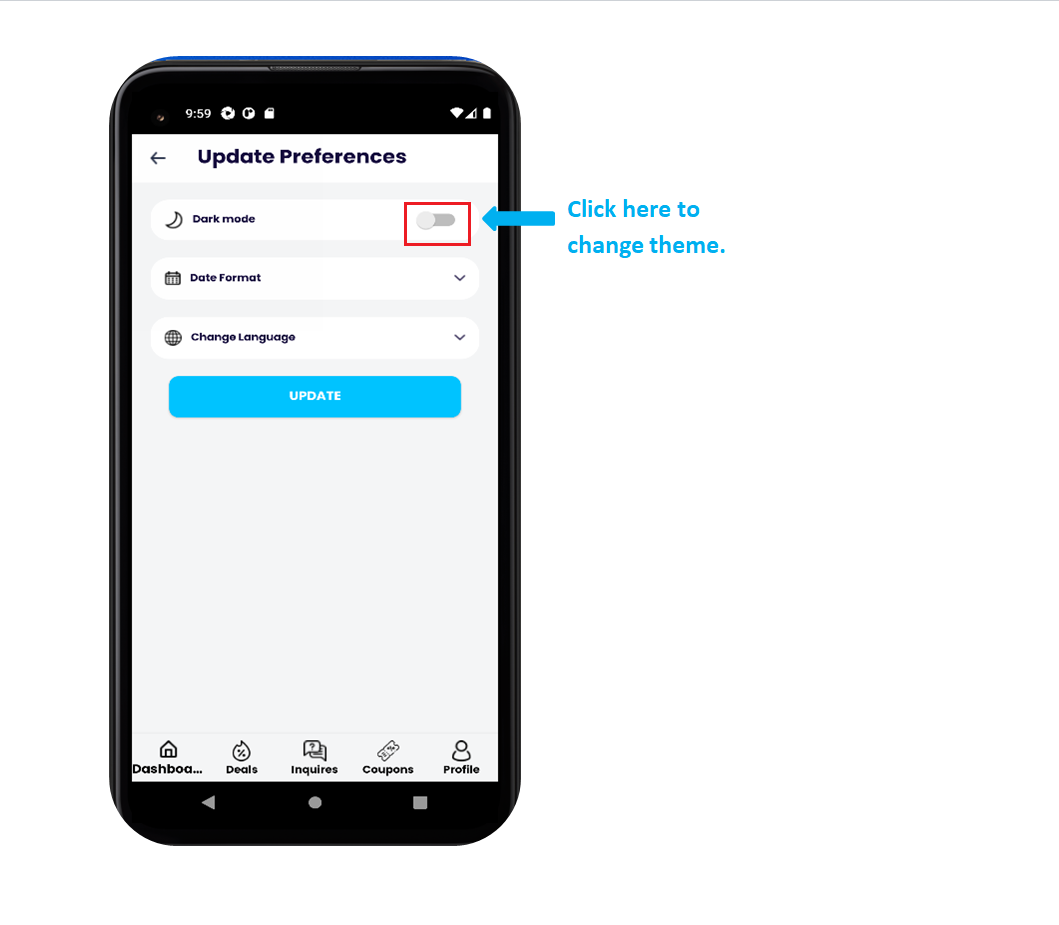
- You will get switched to Dark theme as shown in below
picture.